Let's take a look at Yeomen. Yeomen is not part of MEAN Stack but allow us to quickly get startup providing us with generators that can create starter temples. It helps to
$npm install -g yo
Now that yeoman is
It will save us a lot of time setting up some tedious tasks that make our development process much faster. Gulp allow us to automate tedious and dependent tasks which are moving files over to publish folder or linking libraries or packages that needed our app. Click the gulp-angular generator and we can see the dependencies we need to install in order to run it. So let's open up our command prompt in order to do that. We also need to install bower, we can type both commands as follow.
$npm install -g gulp bower generator-gulp-angular
After installing we can go start our MEAN stack project by typing the following command in the command line inside your project folder.
As we create the app we will get asked several questions by the generator. After getting and collecting
After the installing is
$gulp
Next, we can try out our app by typing gulp serve. This should automatically open the browser for us. As we can see the demo application is showing.
$gulp





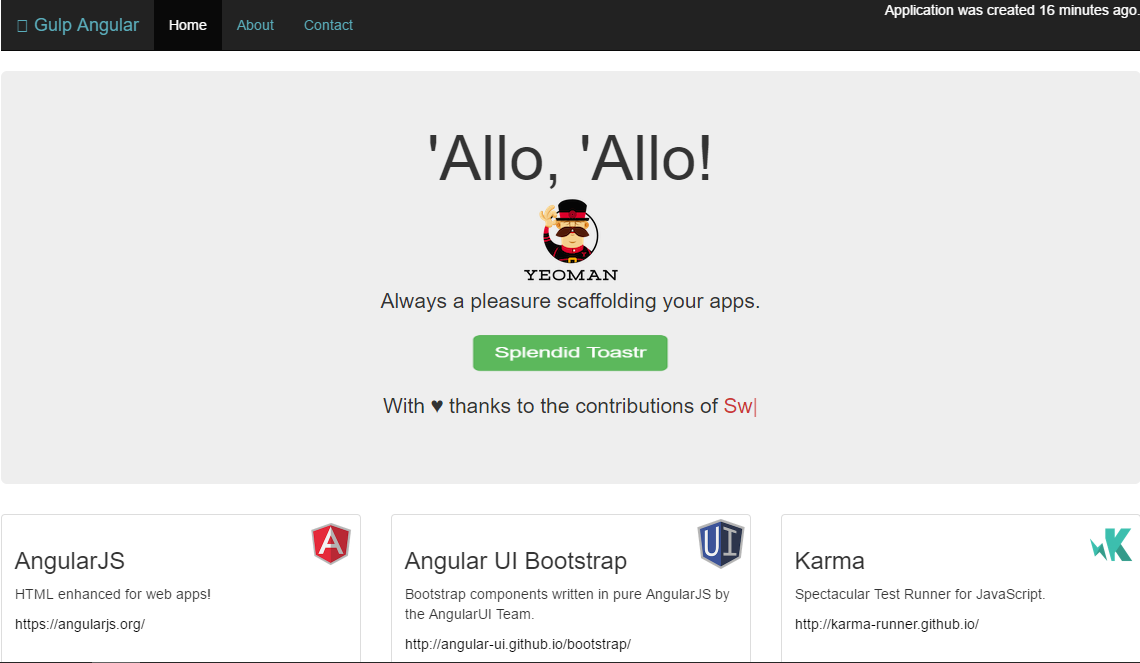
Comments
Post a Comment